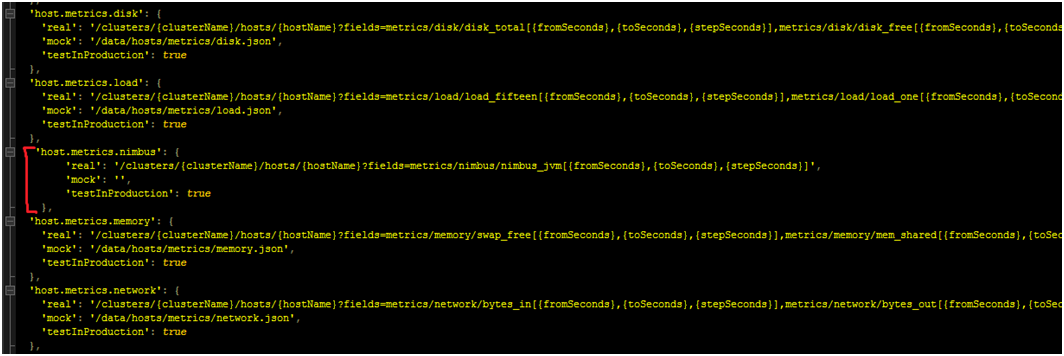Step-by-step guide on adding a dashboard widget for a host.
Create your own dashboard widget for hosts:
Requirements:
- Jmxtranshttps://github.com/jmxtrans/jmxtrans
- Jmxtrans is the application chosen to compile rrd files in order to produce graphing data on ganglia. - .rrd files
- All the Ganglia rrd files are stored in the /var/lib/rrds directory on the host machine where the Ganglia server is installed.
- In this example I’ll be using the “Nimbus_JVM_Memory_Heap_used.rrd” file for the data of my custom widget.
Step 1:
First we need to go add the rrd file in the “ganglia_properties.json” file which is located in the ambari\ambari-server\src\main\resources directory of your Ambari source code. This is necessary so that the Ambari-server can call your rrd file from Ganglia via the Ambari API.
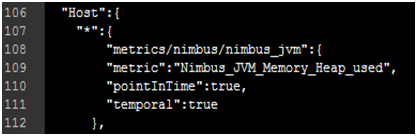
Line 108: Create the path for the metrics to be included in the API.
Line 109: Specify the rrd file.
Step 2:
Now we are going to add the API path created in step 1 at line 108, to the “update_controller.js” file located in the ambari\ambari-web\app\controllers\global directory, so that our graph data can be updated frequently.

Step 3:
Create a JavaScript file for the view of the template of our custom widget and save it in the ambari\ambari-web\app\views\main\host\metrics directory of your Ambari source code. In this case I saved my file as “nimbus.js”
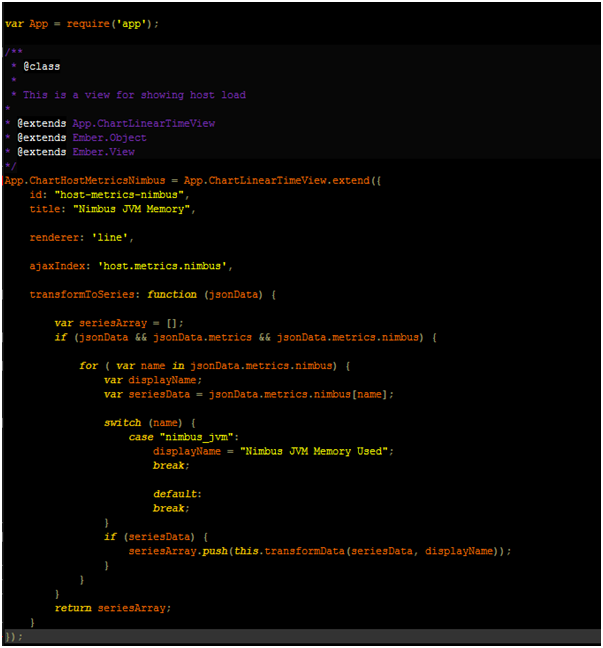
Step 4:
Add the JavaScript file you created in the previous step into the “views.js” file located in the ambari\ambari-web\app directory.
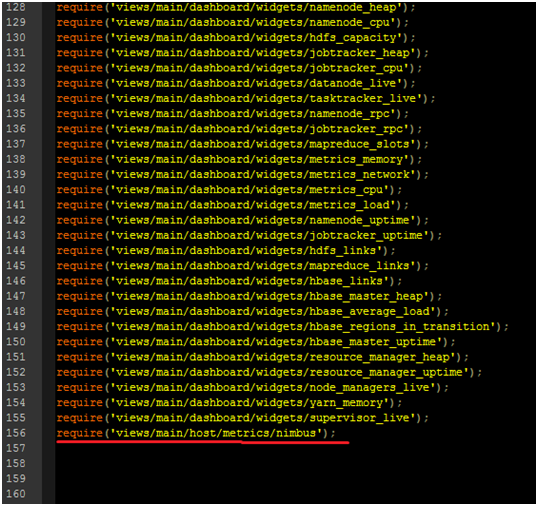
Step 5:
Add the .js file view created in step 3 in the “metrics.hbs” template file located in the ambari\ambari-web\app\templates\main\host directory.
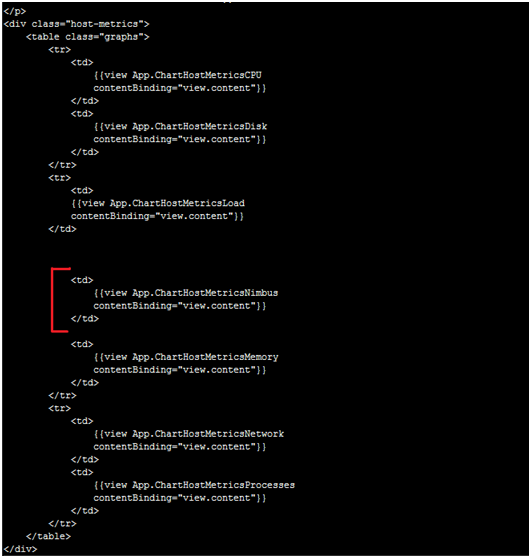
Step 6:
Add the API call to the “ajax.js” file located in the ambari\ambari-web\app\utils directory.